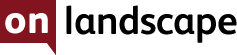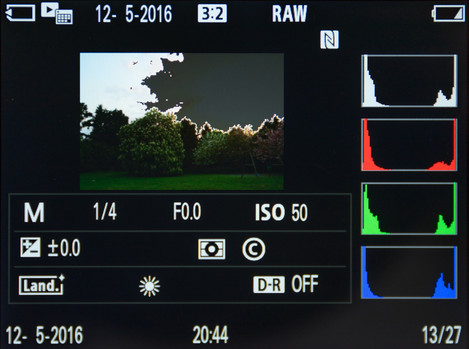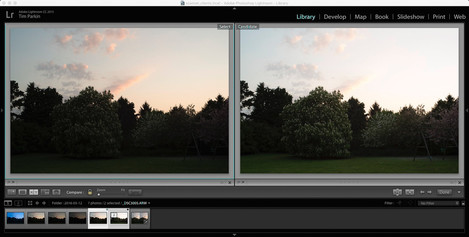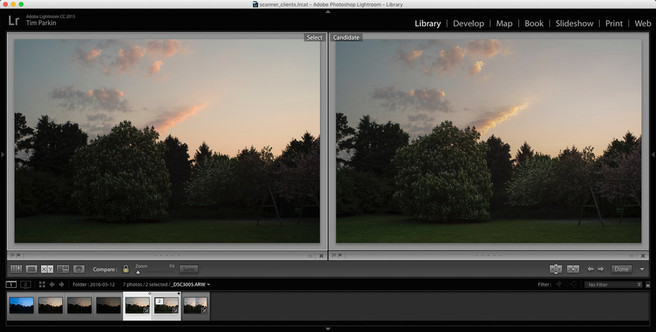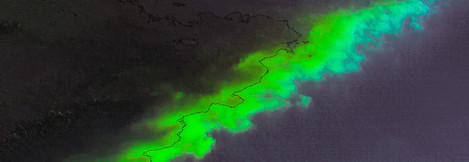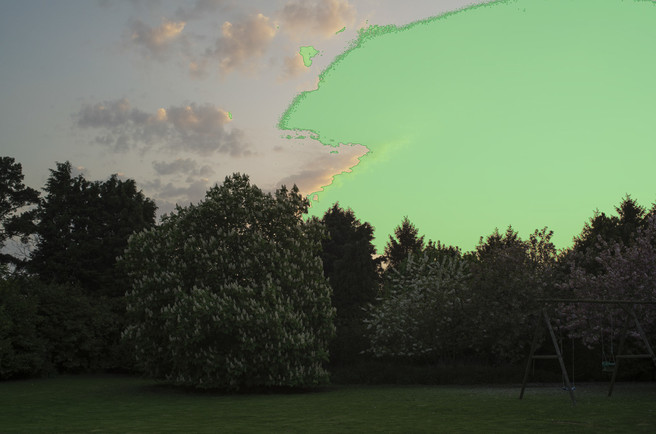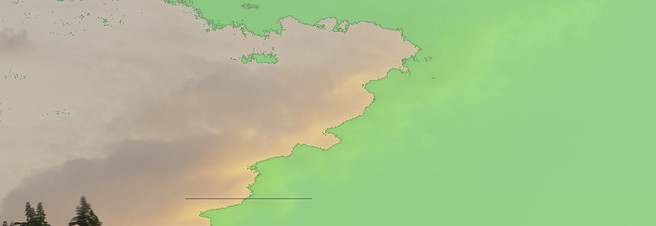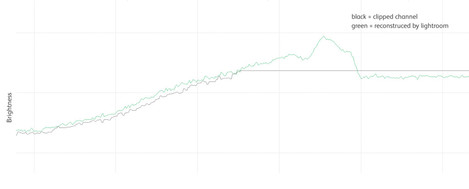The Perils of ETTR and Lightroom

Tim Parkin
Amateur Photographer who plays with big cameras and film when in between digital photographs.
Whilst taking some test shots in my front garden last week, I noticed something strange going on. It wasn't a problem capturing the images, I remember taking a normal exposure and then taking +1 and +2 brackets and the +2 bracket was obviously clipped on the back of the camera (as shown below).
Knowing that the camera clipping indicator lies, I imported the images into Lightroom, set the highlight clipping indicator and then picked the brightest image that didn’t show any clipping. I figured this was a pretty good way of getting the best exposure.
However, on looking at the other exposures I noticed that the colours were different. Here’s a screenshot of a lightroom side by side.
I know that some camera profiles can have hue twists (see here & here) so I changed to an untwisted profile (which didn’t make much difference) and then balanced the exposures across the two frames. Here’s the result.
Now that’s pretty clearly different! Not only have pinky clouds changed to yellow, the sky to the right-hand side of it has become slightly bluer. Here's an image showing the difference between the two files (using the difference layer in Photoshop).
Having done a bit of raw file analysis before, I already have the excellent raw analysis software ‘Rawdigger’ installed. This is an application that allows you to look at the actual RGB channel data from a raw file. So here you go - the green area shows a clipped green channel.
Low and behold the file that displayed no clipping in Lightroom is clipped! Here’s a plot showing the clipped area in the green channel - and not just a bit, a huge amount.
Here’s a crop of that showing the area most affected by the colour shift.
Interestingly the colour shift isn’t just confined to the area that has clipped. We’ll try and explain that in a moment but for now, have a look at this graph which shows the green channel before and after Lightroom ‘fixes’ the clipping (see the black line on the clipping area image above to see the area that this graph represents).
Well, this explains some of the problem. If I add green to the ‘correct’ image, I get a slightly pukey yellow that matches the clipped photo. How does Lightroom know what shape to reconstruct? Well as far as I can tell, it uses information from the non-clipped layers to guess what the clipped layer should look like.
The last part of the problem is why has the colour been affected in areas outside the clipped area. To see why this has happened it’s helpful to show just what the clipped file should look like. I’ve used Raw Photo Processor to process the image and this is what it shows.
So you can see that when the green is clipped, we get a strong magenta cast. I presume that Lightroom is then adding green back into the area to compensate for this but some of the green overlaps into the unclipped areas.
This is just conjecture as Adobe provide no details to tell us what they do when recovering clipped channels. What I’m sure you can tell though is that it would be difficult to fix the image with the magenta shown above even if you did it by hand and knew what you were trying to achieve. To think that Lightroom could do it automatically without a problem is quite a stretch, but it’s very impressive that they have done as well as they have.
Restating the Problem
After all, this it is probably worth saying what the problem is again
Lightroom doesn’t tell you when a raw file has clipped data in it
Lightroom’s fix for clipping can affect the colours quite dramatically
Proposed Solutions
There isn’t anything Adobe could do to get a better result but they really should show a warning if a file is being reconstructed from clipped information and it would help to show where that clipping is happening.
A perfect solution would be a button in Lightroom that shows real clipping in the raw file and a flag that could be shown in thumbnail view.
What you can do about it
The most important thing here is to be extra wary about clipped files in Lightroom. You can check for real clipping by converting your image to the "2005 Process" (Look in you Camera Calibration section at the bottom of the Develop Module settings column). This process version doens't do the fancy highlight recovery and seems to show proper raw clipping. Don't forget to change it back though!!
The better solution is to address this at the moment of capture. I tend to bracket my shots, not just to make sure I don’t clip highlights but also to have some overexposed files to get better shadow detail. Because I know I have brackets separated by one stop, I can choose the file one or two stops below the one showing clipping (or at least I can compare them for colour). I might even check the file in Rawdigger (a very good application for sanity checking raw files and learning just where your images start clipping).
If you’re only taking a single image, I would be more cautious about exposing to the right. Fortunately, most cameras highlight clipping warnings are cautious, so I would use these as a guide (perhaps they knew what they were doing after all). Alternatively, you could spot-meter your subject - something I know a few photographers do successfully.
Conclusion
Expose to the right has been the mantra of the accomplished photographer for some time now but I've always had a feeling it was a risky proposition. After seeing how Lightroom behaves I'm now more certain than ever that while ETTR is correct, the chance of clipping, the lack of tools in Lightroom to show clipping and the possible colour distortions means that perhaps it's better to leave some headroom in your files.